To host web applications, App Services in Azure provides a managed service with many different run time stacks and allows us to deploy the code builds straight to the cloud. In this demonstration, I shared how to deploy App Services in Azure and modify the default web page using PowerShell.

Create App Services in Azure market place




App Services resource got created with domain url

The domain URL takes it to a default webpage

To modify the default web page, navigate to Development tools → Advanced Tools


Change the Debug Console to“PowerShell”

Navigate to wwwroot directory and create a new file “Default.html” and add any html statement to the file.

Using echo and pipe commands, created the Default.html page with a heading element.

Navigate to the web app URL, now the application shows the new content as modified

This can be done via the ‘App Service Editor’ in Development tools.

Here we can add new files, modify them or delete using the UI provided.

Note: I will add another demonstration blog to deploy a simple web application from development tools like VS code from our local machine using Azure tools-set.
Please leave your comments or suggestions if any.
Thank you!!
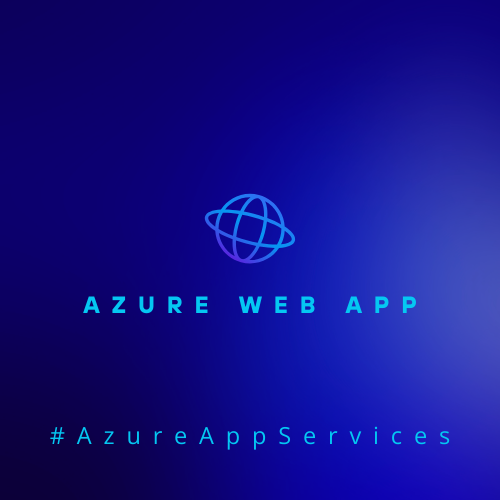
Leave a Reply